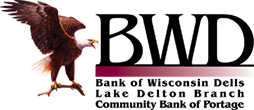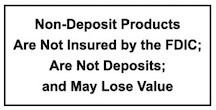Mobile Banking Services FAQ
- Is there a fee for mobile banking service(s)?
No. These services are available at no charge to our personal online banking customers. - What functions are NOT available through the mobile banking service(s)?
Customers must use Personal Online Banking to view check images, add new billers, change existing biller profile information, and create automatic payments. These functions are NOT available through our mobile banking service(s).
ELIGIBILITY
- Who is eligible for mobile banking service(s)?
Mobile Banking is available to all Bank of Wisconsin Dells and Community Bank of Portage customers who have Personal Online Banking. - Can businesses use mobile banking service(s)?
No. Mobile banking service(s) are currently only available to those who have Personal Online Banking.
ACTIVATION CODE & LOGIN
- I am enrolling in Mobile Banking. How long is my activation code valid for?
The activation code that you will receive via text message when you enroll in Mobile Banking is valid for 24 hours.
- How many invalid password attempts before my Mobile Banking becomes locked?
Three (3)
- What should I do if I have been locked out of my Mobile Banking?
Contact electronic banking support personnel at 608-253-1111.
- How long before my Mobile Banking service times out on me?
a. The Mobile Browser (WAP) service automatically times out after 15 minutes of inactivity.
b. The downloadable BWD app service automatically times out after five (5) minutes of inactivity.
ACCOUNT ACCESS
- I do not want to see all of my accounts through Mobile Banking. Can I change the accounts that I see?
Yes, you can select the accounts that you want to see through your Mobile Banking.
- Log in to your Personal Online Banking account & choose Options
- Choose the Manage Device(s) button in the Mobile Banking Profile section
- Select the My Accounts tab
- Place a checkmark only in the accounts you want to see through your Mobile Banking
- Click Update Accounts
This will affect the accounts you can view through your Mobile Banking service(s) and can be changed at any time. You will continue to see all of your accounts through your Personal Online Banking.
- I opened a new account at the bank and do not see it listed on my Mobile Banking.
Customers who open a new account after they are enrolled in the Mobile Banking service(s) will need to manually add the account to their Mobile Banking access.
- Log in to your Personal Online Banking account & choose Options
- Choose the Manage Device(s) button in the Mobile Banking Profile section
- Select the My Accounts tab
- Place a checkmark in the new account(s) you want to see through your Mobile Banking
- Click Update Accounts
BILL PAYMENTS
- Can I change a bill payment that I set up through my Personal Online Banking on my Mobile Banking?
Yes, changes are limited to changing an amount or cancelling a payment.
GENERAL
- What do I need to do if I change mobile carriers?
If you switch mobile carriers, you must de-register and re-register the mobile device. To perform this action:
- Log in to your Personal Online Banking account & choose Options
- Choose the Manage Device(s) button in the Mobile Banking Profile section
- Choose “Stop using this device for Mobile Banking” from the drop-down box
- Click Go and confirm the action by choosing Yes
- To add the new device, click Add New Device and follow the setup wizard.
- For the SMS text messaging service, what numbers do I text to get my account information?
Text 99588 for the SMS text messaging service. Message and data rates may apply.
- What commands do I use to obtain information through the SMS text messaging service?
- Text BAL (can also use B, BALANCE, or BALANCES) – to get the balance on your accounts
- Text HIST + texting nickname (e.g. HIST CK1) – to receive transaction history on a specific accounts
- Text ATM + Street or Zip – to locate an ATM
- Text BRANCH + Street or Zip – to locate a branch
- Text HELP – to get help with SMS commands
- Text STOP – to cancel the service